Apple Watch Support & Help
Apple Watch Not Working Right?
Start Here.
If your Apple Watch isn’t syncing, charging, tracking correctly or holding charge — don’t worry. We’ve created dedicated support guides to help you get it back on your wrist and working as it should.
These guides are ideal for refurbished Apple Watches and cover common fixes grouped by issue — so you can find what you need fast.