MacBook Support & Troubleshooting Help
MacBook Giving You Trouble?
We’ll Help You Sort It.
Whether your MacBook won’t turn on, is running slow, or has keyboard or charging issues — you’ll find helpful troubleshooting right here.
Our support guides are designed specifically for refurbished MacBooks and cover the most frequent problems by category, with practical advice that doesn’t require tech expertise.