iPad Support & Troubleshooting Help
Trouble with Your iPad?
We’ve Got the Fix.
From charging issues and slow performance to screen and sound problems — we’ve put together simple, effective support guides for your iPad.
Whether you’re using it for work, play or streaming on the go, we’ll help you get your device running smoothly again. All our advice is tailored for refurbished iPads, and broken down by issue type to help you find answers quickly.