iPhone Support & Troubleshooting Help
Need Help with Your iPhone?
You’re in the Right Place.
Whether your iPhone isn’t charging properly, the sound has stopped working, or the screen’s acting up — we’re here to help.
This support hub covers the most common iPhone problems, with clear guides to help you fix issues quickly. From battery life tips to audio fixes and display troubleshooting, you’ll find simple, step-by-step help tailored for refurbished iPhones.
Explore solutions by category below — or get in touch if you need personalised support.